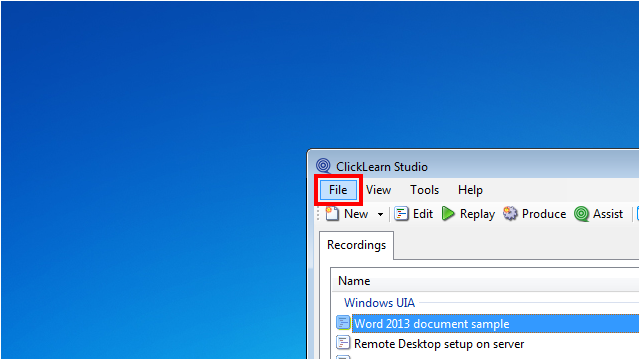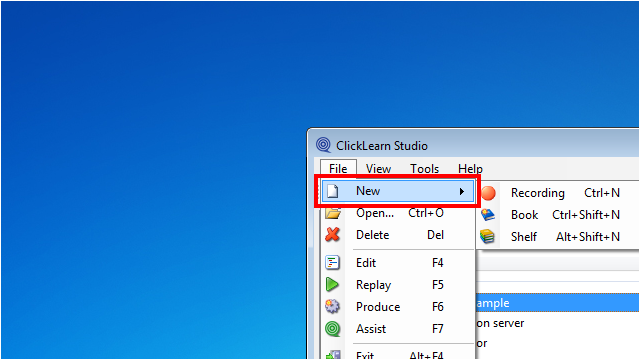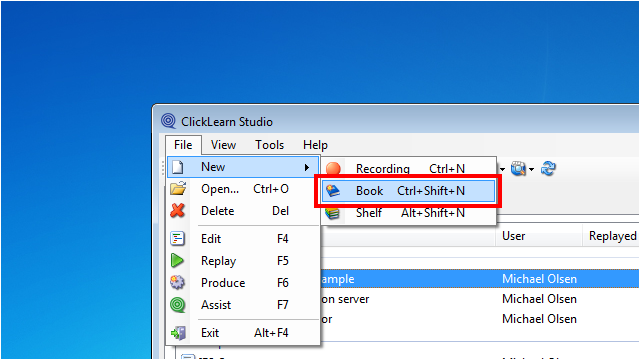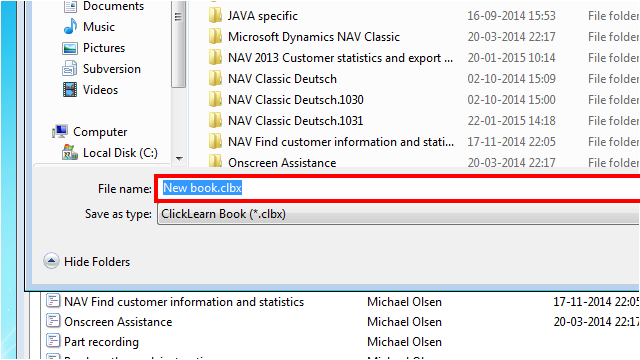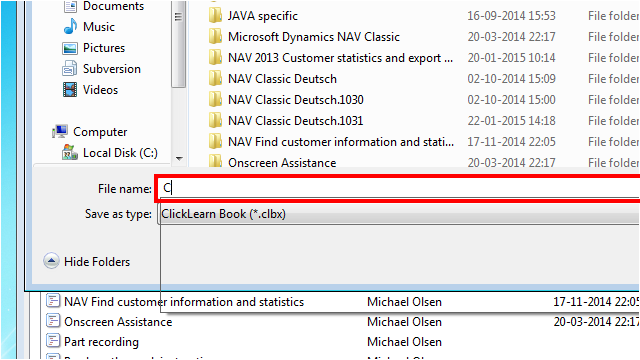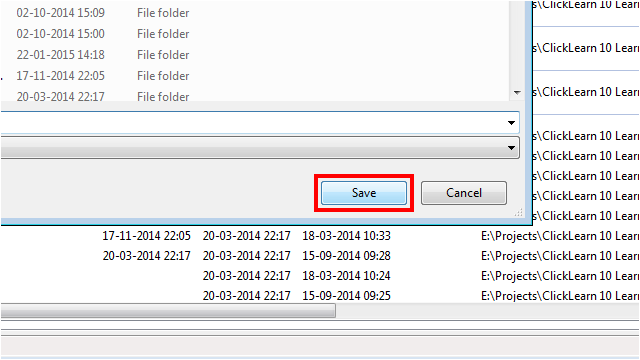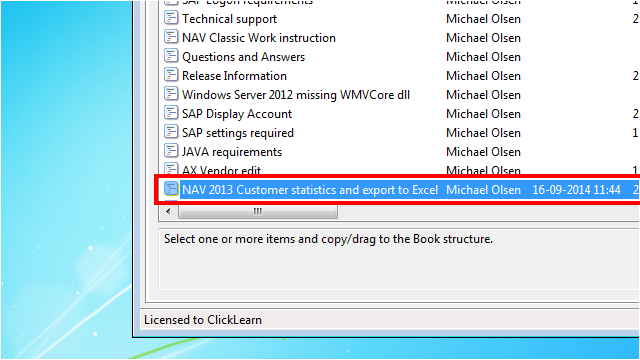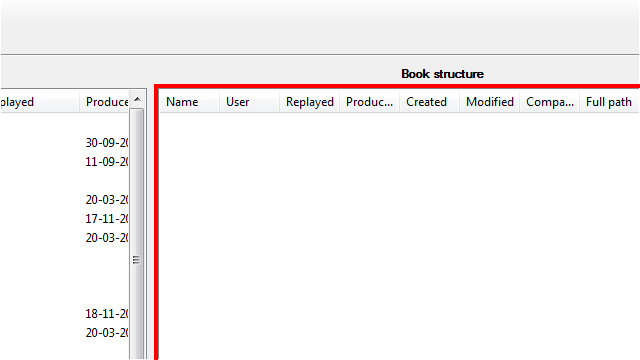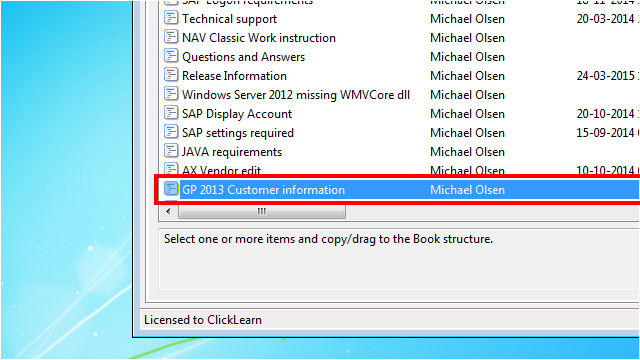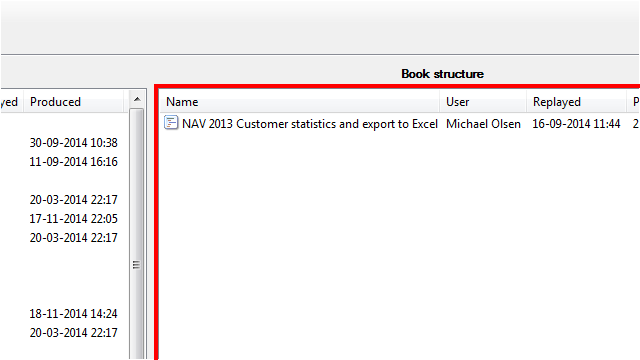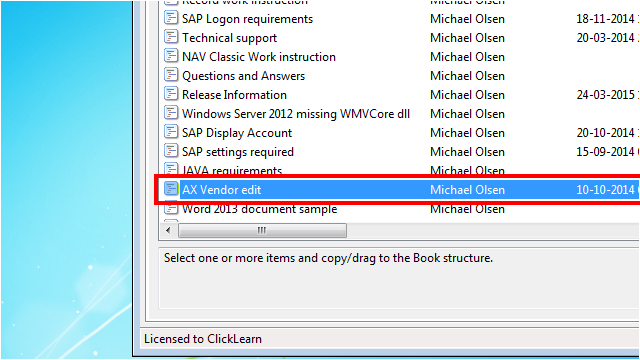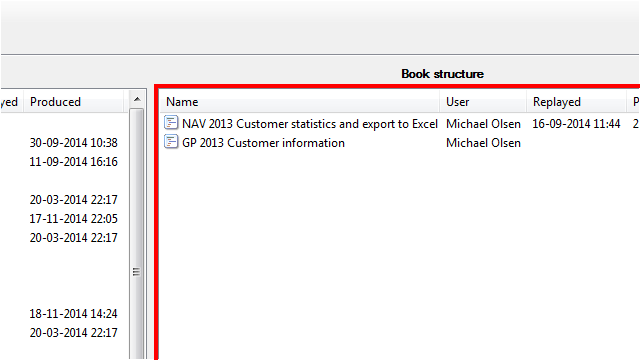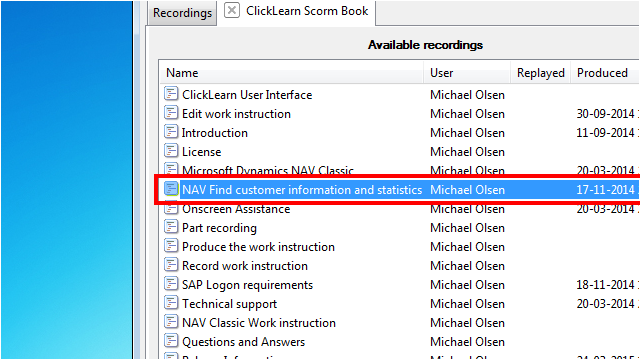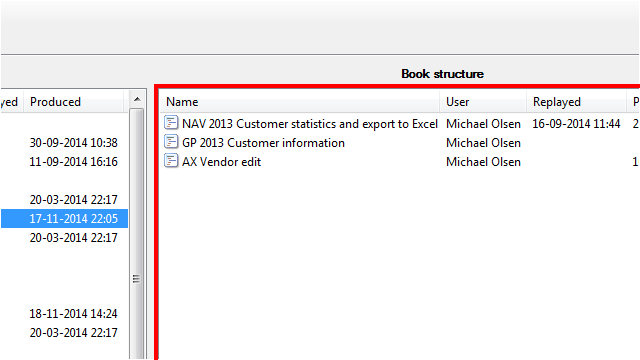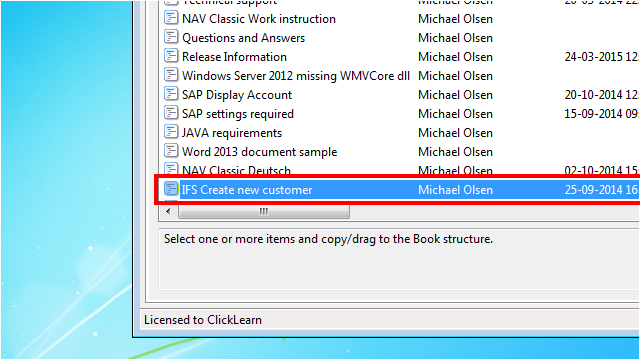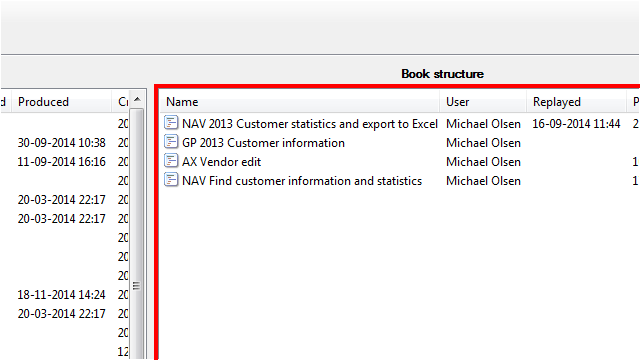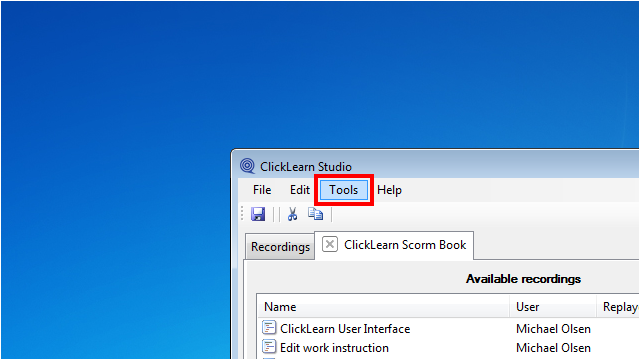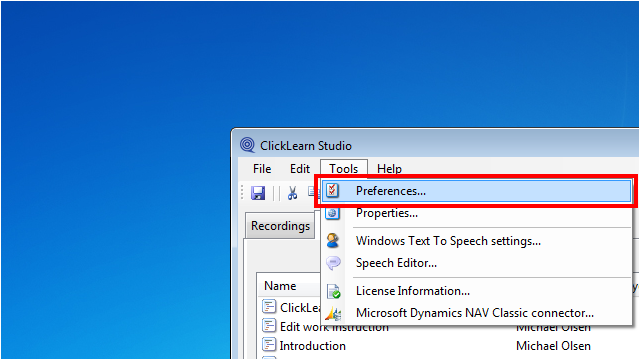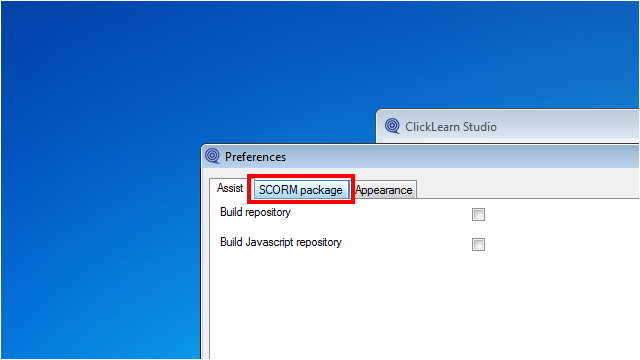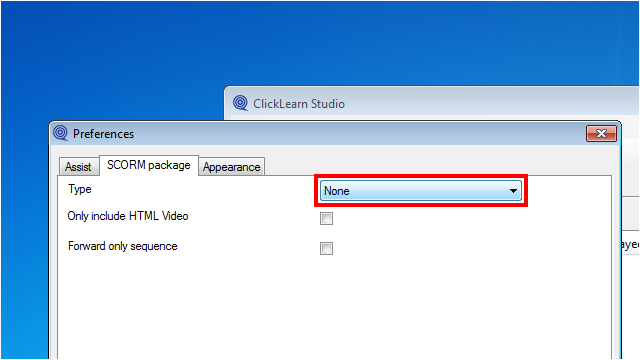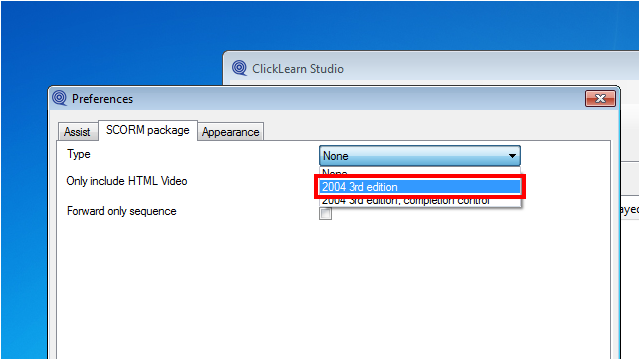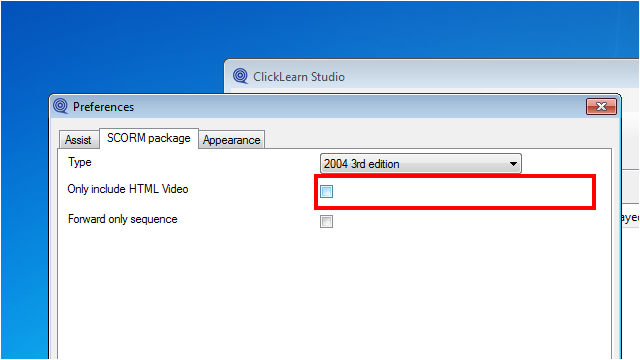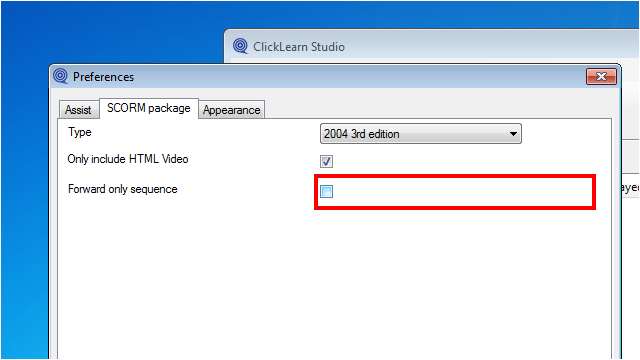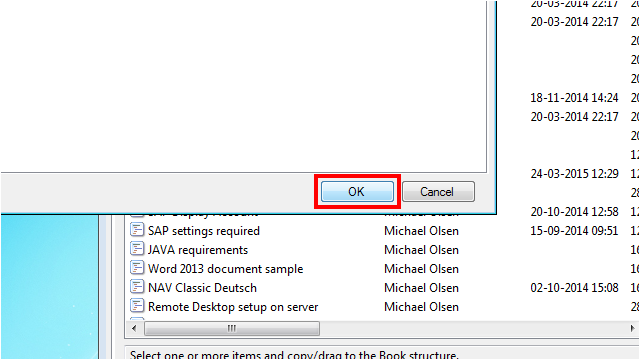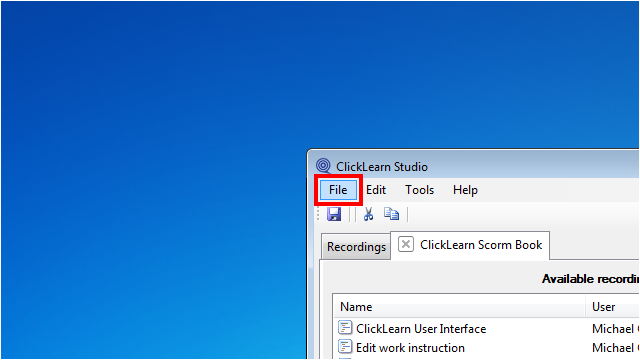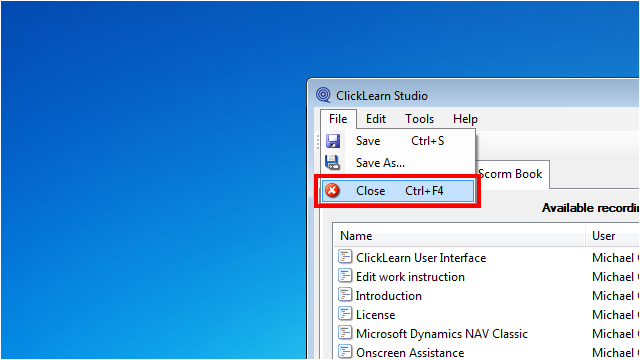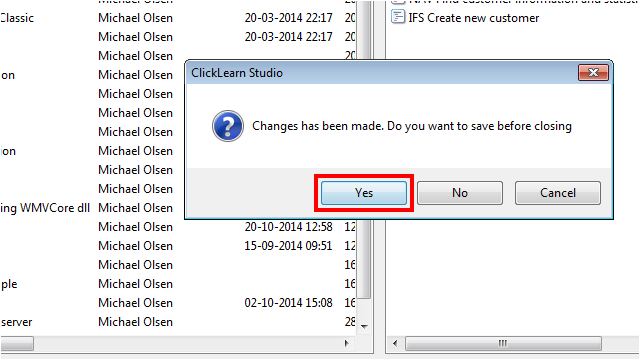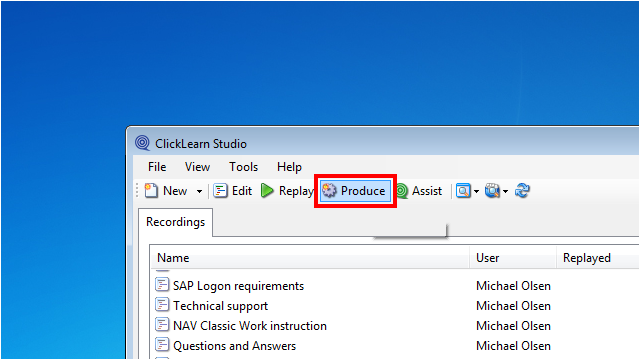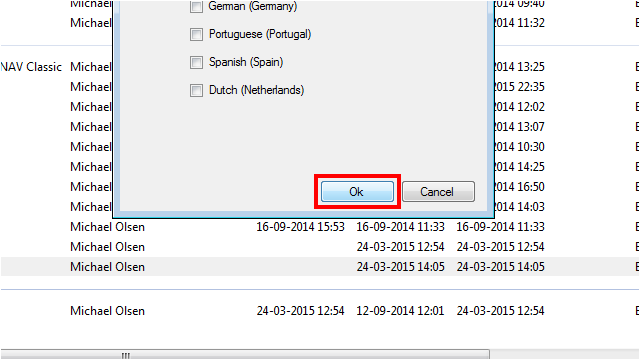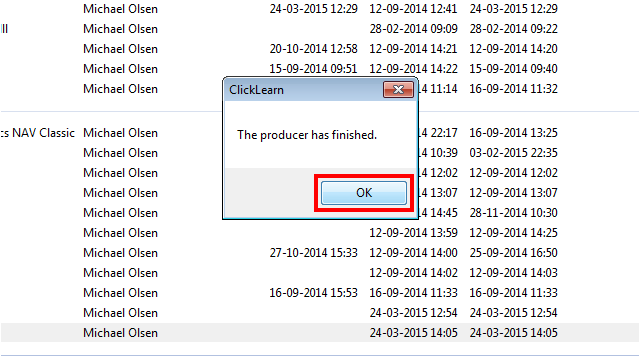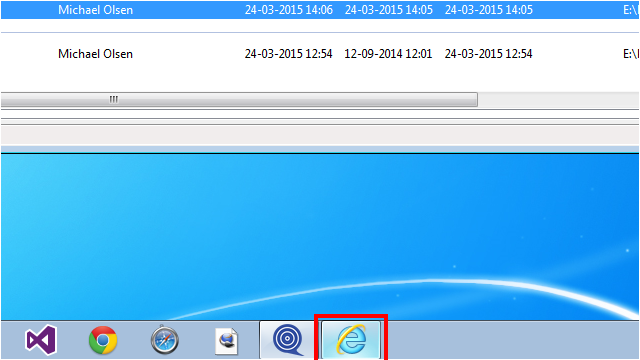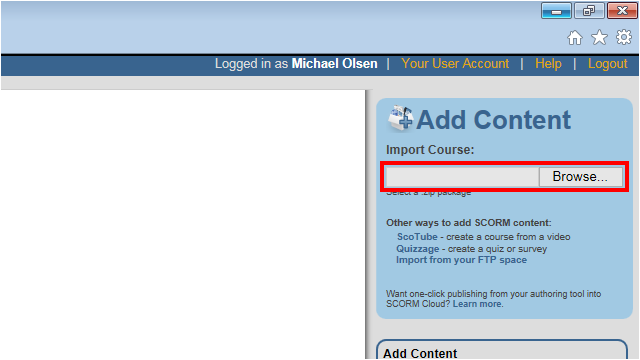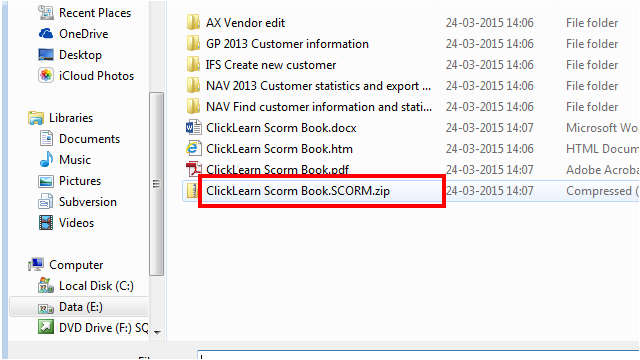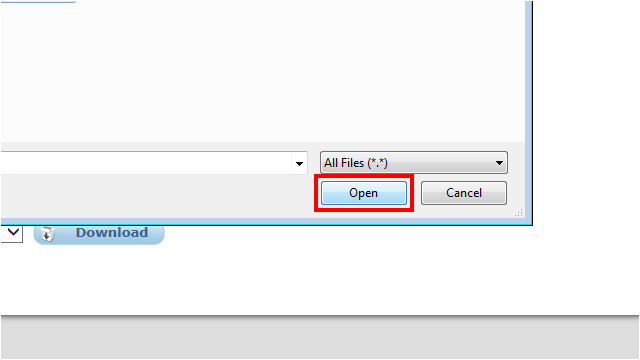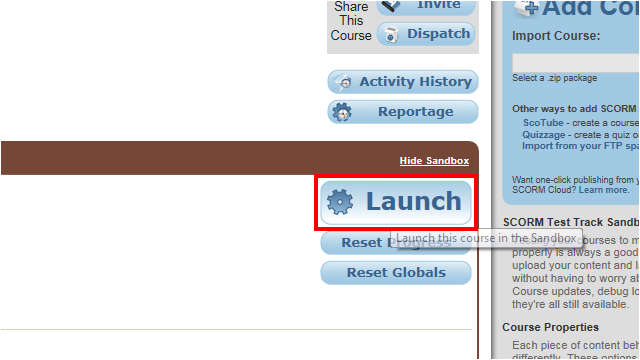ClickLearn enables you to create SCORM 2004 compliant packages easily.
The packages may be imported into a Learning Management System of choice.
Create a SCORM package
Menu6.1.1 Introduction
In order to create a SCORM package you may create a book or a shelf.
This documentation will show you how to create it using a book.
6.1.2 Create a book
6.1.2.1 Add recordings
The book structure may be important according to how you setup the SCORM package.
In this example we choose to create a SCORM package where the user must finish each process in the selected sequence.
6.1.2.2 Setup the SCORM package
You may choose between two types of SCORM packages. With or without completion control.
Without completion control, the user is not rated at the end.
Instead, the LMS system will mark the step in the course as completed.
Please note, that if not checked, ClickLearn will pack all produced content into the package.
This may include documents such as the Word document, PowerPoint slides and PDF document.
6.1.2.3 Save the book
6.1.3 Produce the book
When the book has been produced, the book folder will contain a compressed SCORM package file, ready to upload into the LMS system.
6.1.4 Import the SCORM package in the LMS system
The name of the file, is the name of the book, extended with .SCORM.zip.